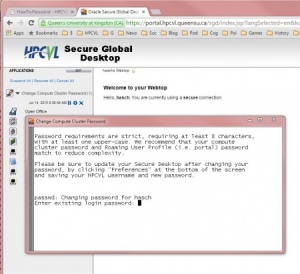Difference between revisions of "HowTo:Password"
(→How To Change Your Password) |
|||
| Line 20: | Line 20: | ||
</pre> | </pre> | ||
|} | |} | ||
| + | |||
| + | {| style="border-spacing: 8px;" | ||
| + | | valign="top" width="50%" style="padding:1em; border:1px solid #aaaaaa; background-color:#e1eaf1; border-radius:7px" | | ||
=== Using the Portal === | === Using the Portal === | ||
| Line 27: | Line 30: | ||
Note that the change may take a few minutes to take effect on all systems. Also note that after a password change you may be required to type your password again when you are using applications on the Secure Global Desktop, as the portal has to remember the new password first.<br> | Note that the change may take a few minutes to take effect on all systems. Also note that after a password change you may be required to type your password again when you are using applications on the Secure Global Desktop, as the portal has to remember the new password first.<br> | ||
| + | |} | ||
Revision as of 12:34, 9 May 2016
How To Change Your Password
Important: When your account is newly activated you are issued a login password. This is meant as a temporary password and should be changed immediately.
Using a Standard Login TerminalThe standard way to change the password is through a login terminal. The command to do this is "passwd": $ passwd passwd: Changing password for ... Enter existing login password: New Password: Re-enter new Password: passwd: password successfully changed for ... $ |
Using the PortalThe Secure Global Desktop (Portal) has a "Change Compute Cluster Password" application on the left-hand side (near the top). Clicking on it prompts you for the "existing login password". After tying that password you will be prompted twice for the new password. Note that what you type will not appear or move the cursor. If you type it in consistently, your password will be changed to the new one. Sometimes you may encounter popup windows asking you to confirm certificates or even issue the your (old) password. These windows are save. Note that the change may take a few minutes to take effect on all systems. Also note that after a password change you may be required to type your password again when you are using applications on the Secure Global Desktop, as the portal has to remember the new password first. |